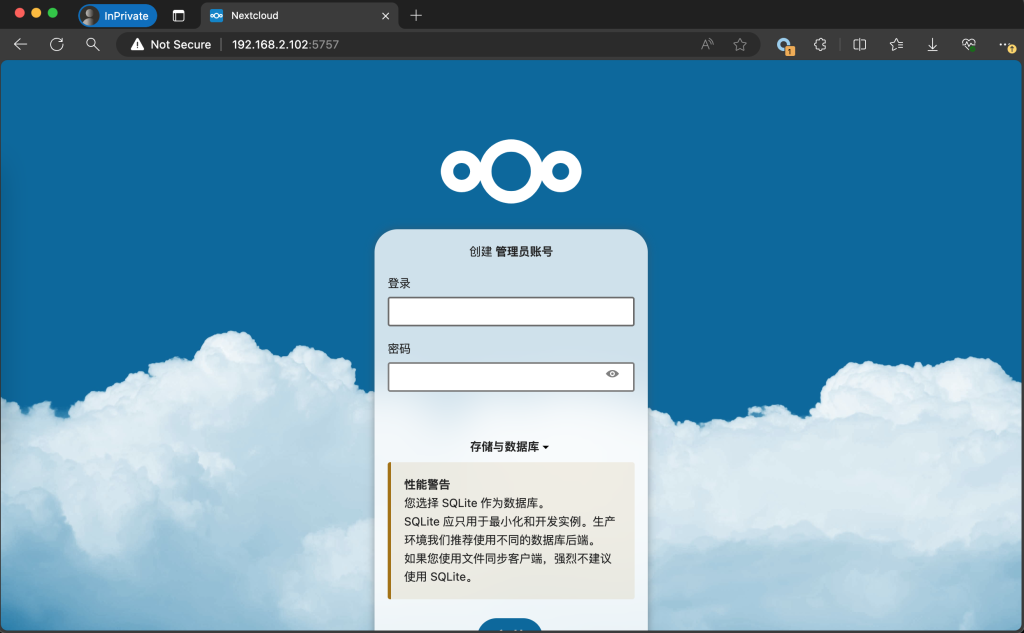Nextcloud Introduction
Nextcloud is an open source and free private cloud storage network disk project that allows you to quickly and easily build a cloud synchronization network disk for yourself or your team, thereby realizing cross-platform and cross-device file synchronization, sharing, version control, team collaboration and other functions. Its clients cover various platforms such as Windows, Mac, Android, iOS, Linux, etc., and also provide web terminals and WebDAV interfaces, so you can easily access your cloud disk on almost all devices.
Install Docker on K1
We use Docker to deploy NextCloud, so we need to install the Docker environment on K1. For the installation tutorial, see the following link:
Query and download NextCloud image
Execute command
sudo docker pull harbor.spacemit.com/application/nextcloud:28.0.3Create and start the NextCloud container
sudo docker run -d --restart=always --name nextcloud -p 5757:80 harbor.spacemit.com/application/nextcloud:28.0.3
# Parameter explanation:
# docker run: start the container
# -d: start in the background
# --restart=always: restart the container when docker restarts it
# --nmae nextcloud: custom container name
# -p 5757:80: map the server's port 5757 to the container's port 80
# nextcloud:latest: select the image and version to startAccess http://IP:5757
This example accesses http://192.168.0.1:5757
Access NextCloud WEB interface
Set up an administrator username and password

Main interface